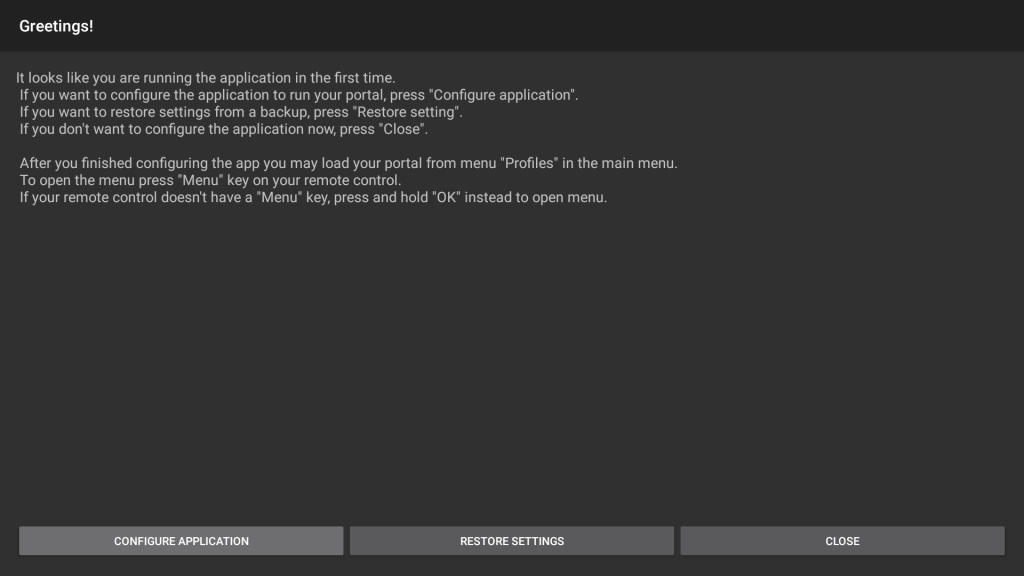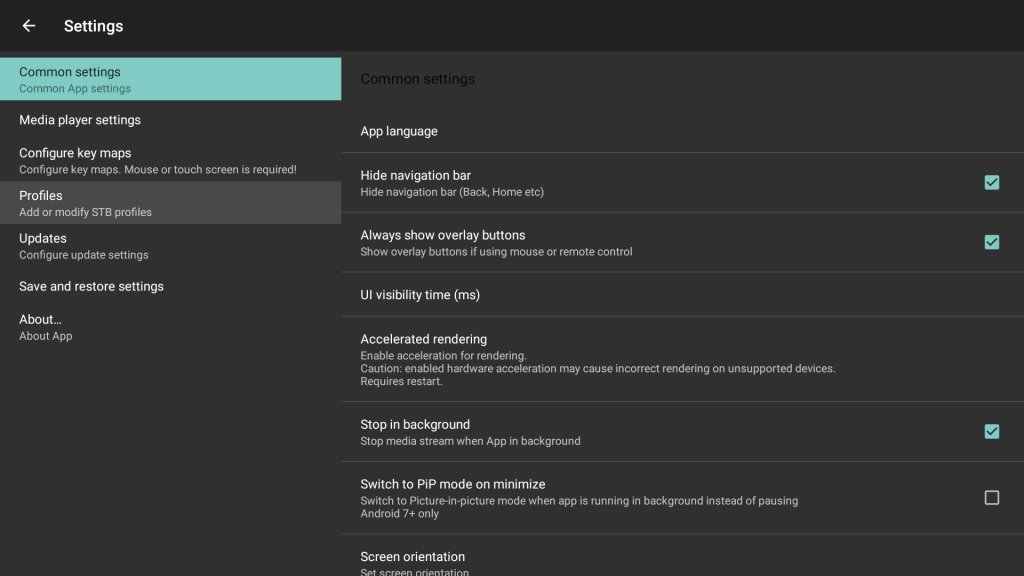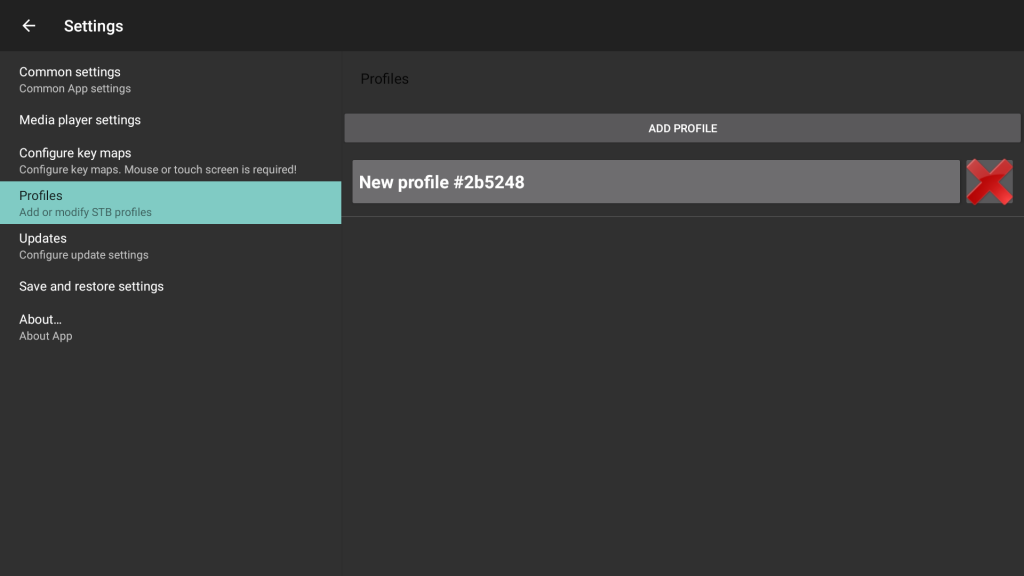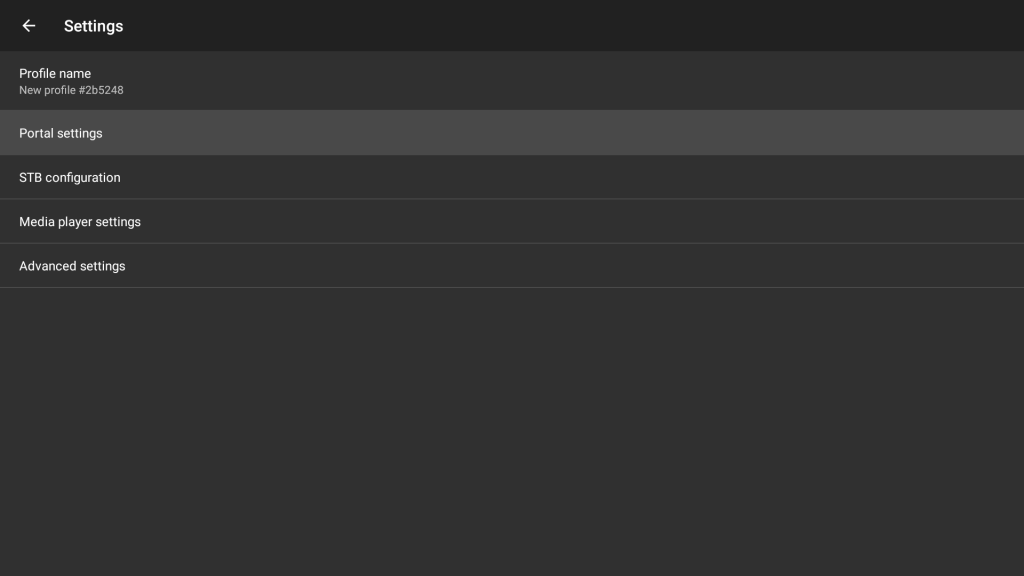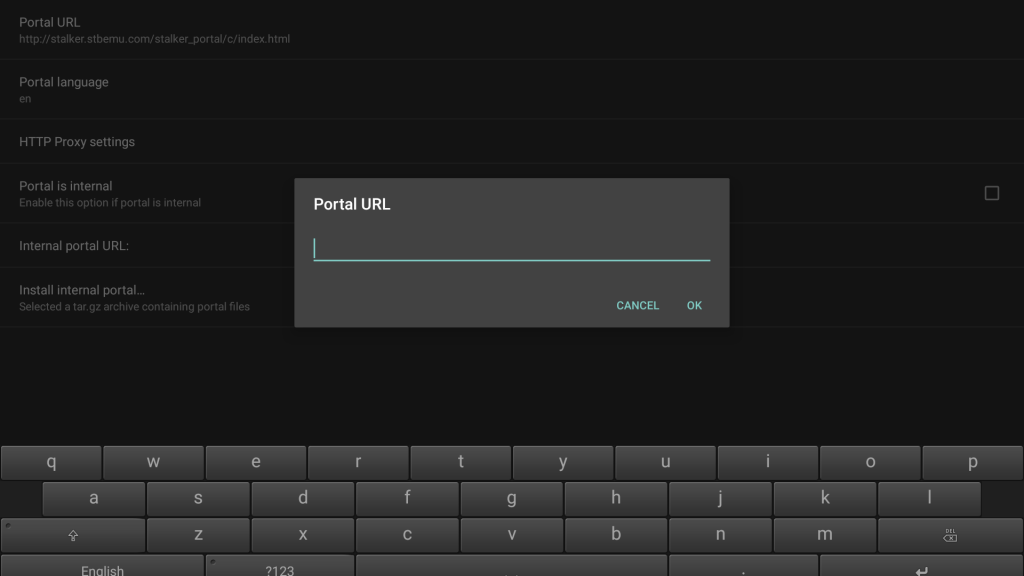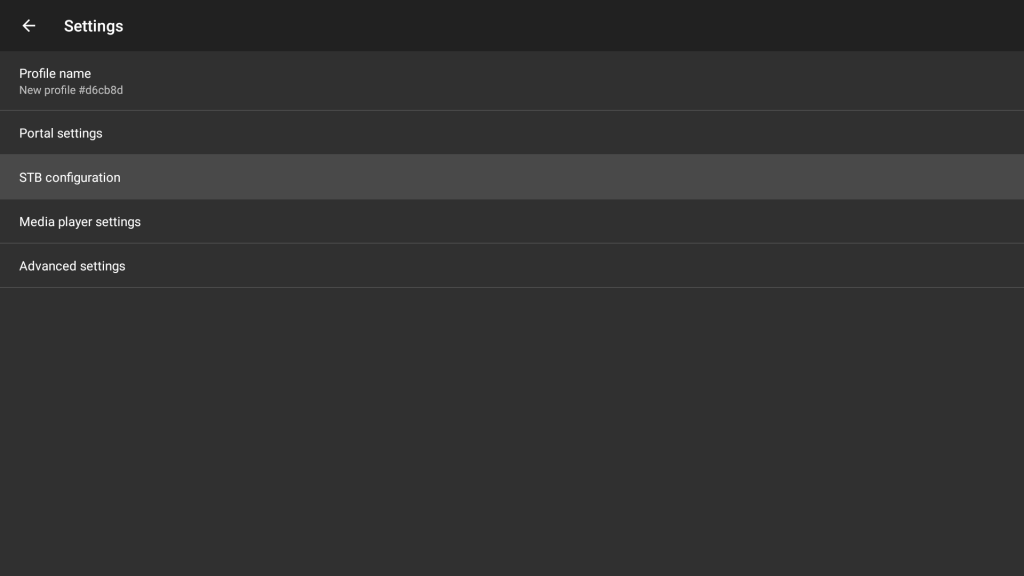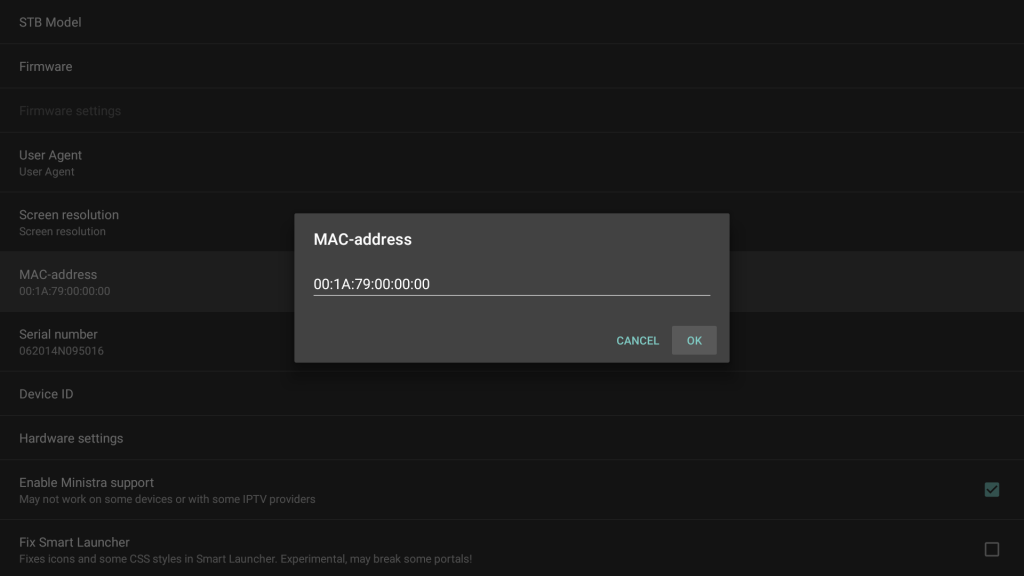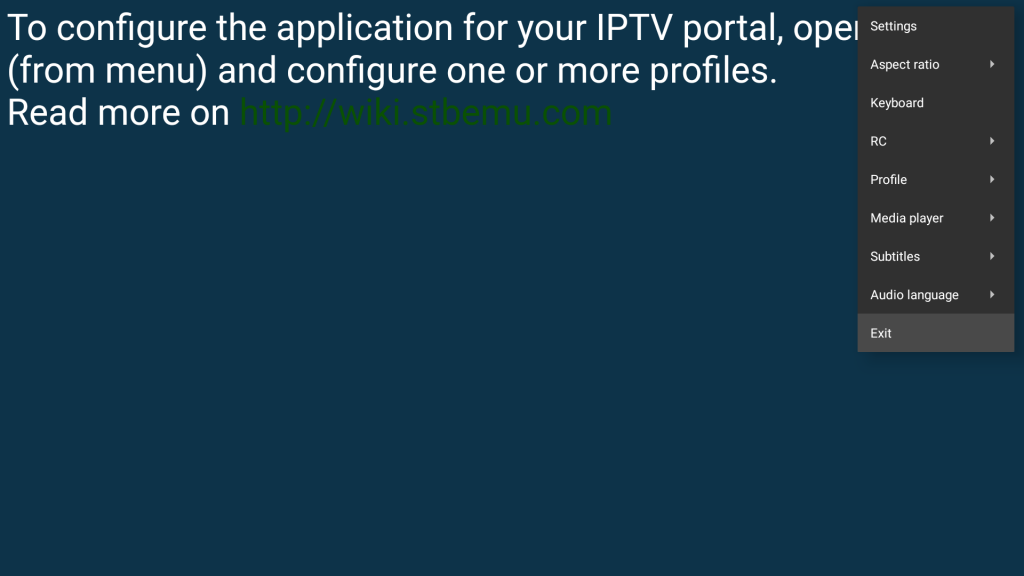StbEmu Pro: Review & Guide
★★★★★
[IPTV]
StbEmu is the defacto app on Android TV boxes for accessing IPTV services based on the Stalker Portal protocol. It is specifically designed to work with a remote control rather than a touchscreen.

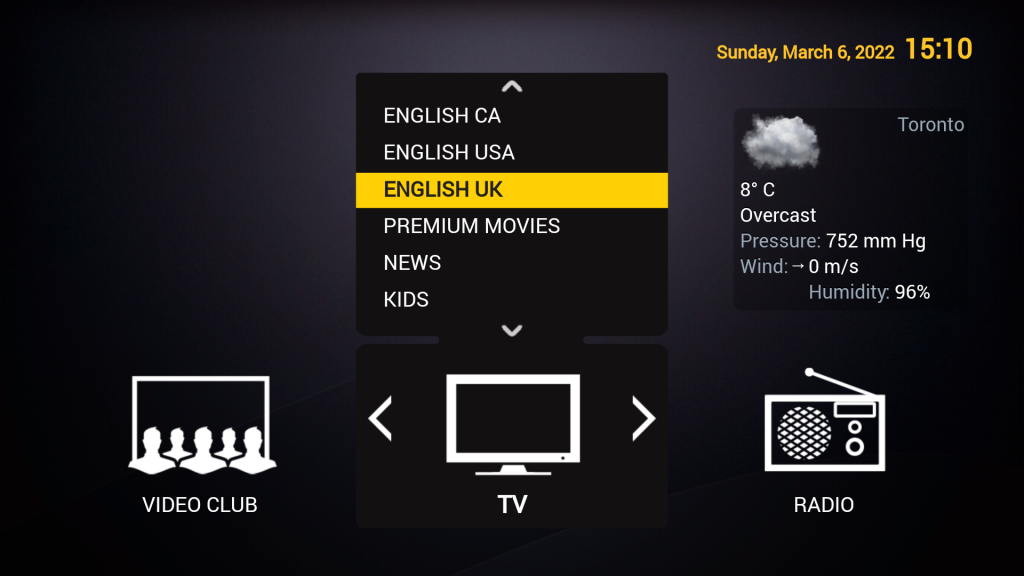
StbEmu has been around for quite some time. Before June 2016, it was called IPTV Set-Top-Box (STB) Emulator. It emulates classic IPTV set-top-box devices like MAG 100/200/245/250 and Aura HD used by IPTV services based on the Stalker Portal protocol. The app is very stable and is the preferred choice of many long-time IPTV service providers.
StbEmu only emulates legacy set-top boxes. Therefore, it doesn’t support newer protocols like M3U Playlist or Xtream Codes.
Pros
- A simple and intuitive user interface made just for TV.
- Supports multiple IPTV portal profiles.
- Can be configured to use arbitrary MAC addresses, allowing multiple devices to access the same IPTV account as long as not at the same time.
- Can map input keys to support a variety of remote controls or keypads.
- Remote control apps available for turning your smartphone or tablet into a remote control.
Cons
- Designed to be used with set-top-box remote controls. Some buttons may be unavailable on your TV box remote control.
- Not suitable for touch-screen or mouse-pointer devices.
- The voice search function requires a mouse pointer.
- No support for M3U Playlist or Xtream Codes.
Details
IPTV Service Profiles
StbEmu allows you to configure multiple IPTV service profiles, but they all have to be based on the Stalker Portal protocol. StbEmu doesn’t support services based on the M3U Playlist or Xtream Codes protocol.
The Stalker Portal protocol uses a set-top-box device’s hardware MAC address (a form of network address) for authentication. (Some IPTV services may also ask for login information in addition.) Because StbEmu is a software emulator, it allows you to modify your default MAC address in each service profile. This is an important feature because it allows you to have more than one TV boxes around the house to access the same IPTV subscription. However, you can only watch one of them at a time because most IPTV services don’t allow more than one simultaneous connection.
TV-Friendly User Interface
StbEmu closely emulates a set-up-box device, so its user interface is designed to work with the set-top-box remote control. As a result, your TV box remote control should work very well to access most functions. See the Remote Control Usage section below for more details.
If your TV box remote control is missing some buttons, there are a couple of workarounds:
- You could use the keymap feature to map different buttons to those functions. For example, most people have trouble finding the 4 colored buttons, so we have provided a tutorial on how to map other buttons to the 4 colored buttons.
- You could also use a remote control app on your smartphone or tablet to turn it into a set-top-box remote control. We recommend MAG250 Remote from Google Play Store and MAGic Remote from Apple App Store.
If you are using a mouse or an air mouse, StbEmu provides onscreen buttons. However, the onscreen buttons will only display for a couple of seconds after you click on the screen. So you will find them not very easy to work with.
Voice Search
StbEmu supports the voice search button from the Android onscreen keyboard. It is not accessible using the arrow buttons on the remote control. As a result, you will need to either switch the remote control to mouse mode or use an air mouse.
Install & Setup
StbEmu has two apps, both are available on Google Play Store: The free version StbEmu (Free) (com.mvas.stb.emu.free) contains ads, while the paid version StbEmu (Pro) (com.mvas.stb.emu.pro) does not.
The StbEmu app does not contain access information to any IPTV service. So you must configure it for your particular IPTV service in order to get any channels.
Follow the following steps to configure StbEmu for your IPTV portal:

X96 MAX+ ULTRA TV box from HOMETEQ
If you experience performance issues with StbEmu on an older TV box, you may consider upgrading to one of our latest TV box models. We have tested the app thoroughly and it runs smoothly on all our boxes. For example, our X96 MAX+ ULTRA and TANIX W2 smart TV boxes both have high-performance hardware and strong WIFI, enhanced with an upgraded IPTV-friendly remote control. They are both fast and reliable, and yet very competitively priced. The 2+16G model of TANIX W2 is only $45.
The issues you experience may also have to do with your IPTV service provider and their reliability. We can refer you to a couple of the most reliable IPTV services for Canadians. They have a great selection of channels worldwide for a low monthly fee (and an even lower annual fee).
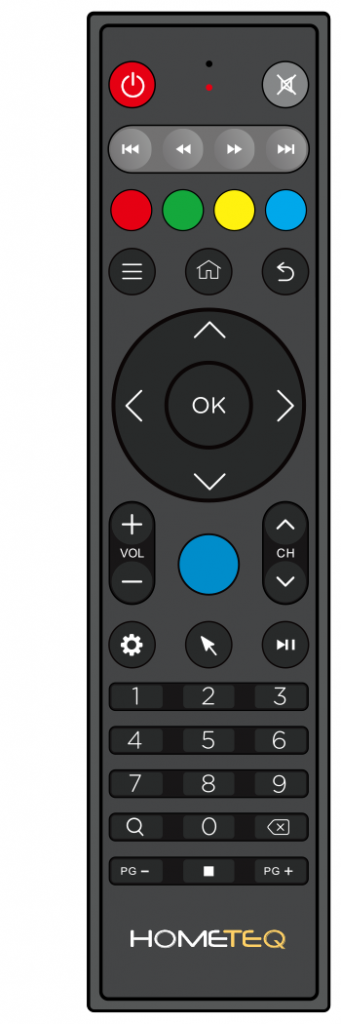
Remote Control Usage
The following describes the common remote control functions used by StbEmu:
⯅ UP⯆ DOWN⯇ LEFT⯈ RIGHTOK
Navigate inside the app.⮢ BACKRETURN
Return to the previous screen. Long-press to exit the app.0–9
Enter channel numbers directly.⌫ DEL
Toggle to the last channel.☰ MENU
Bring out the pop-up menu at the top-right corner.
StbEmu also uses 4 colored buttons available on the set-top-box remote controls: [ - ] [ - ] [ - ] [ - ]. The remote control shown on the right comes with our X96 MAX+ ULTRA smart TV box. And its 4 colored buttons (third row from the top) work well with StbEmu.
However, for most Android TV boxes on the market, either their remote control doesn’t have the 4 colored buttons, or those buttons are not recognized by StbEmu. It’s a big annoyance to most StbEmu users. Fortunately, we have some workaround.
Useful Menu Functions
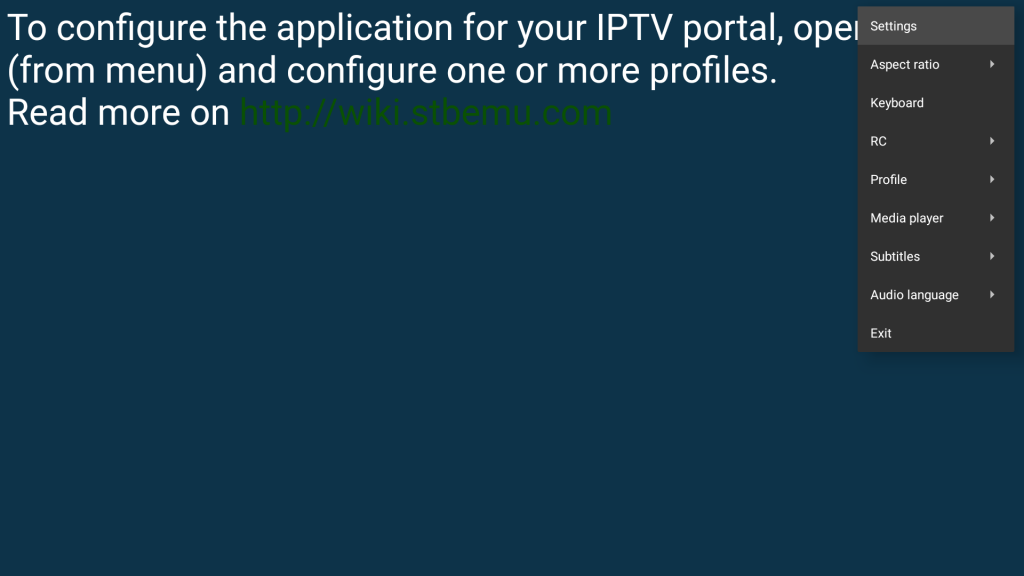
The following are the commonly used menu functions:
MENU➜ Settings ➜ Profiles ➜ (choose profile) ➜ Portal settings ➜ Portal URL
Edit the IPTV server address.MENU➜ Settings ➜ Profiles ➜ (choose profile) ➜ STB config. ➜ MAC-address
Edit the unique client ID associated with your IPTV account.MENU➜ Settings ➜ Configure key map
Map remote control keys (e.g. map number keys to[ - ][ - ][ - ][ - ]).MENU➜ Profile ➜ (choose profile)
Reload from the server.MENU➜ Exit
Exit the app.
Helpful Tips
- Always use
MENU➜ Exit to exit the app after watching. Don’t just turn off your TV and leave the app running. - If a live TV channel freezes, first try changing channels (using
UPDOWNDEL), then try exiting the app (MENU➜ Exit) and then restarting it. If still not working, reboot the TV box (press & hold thePOWERkey).