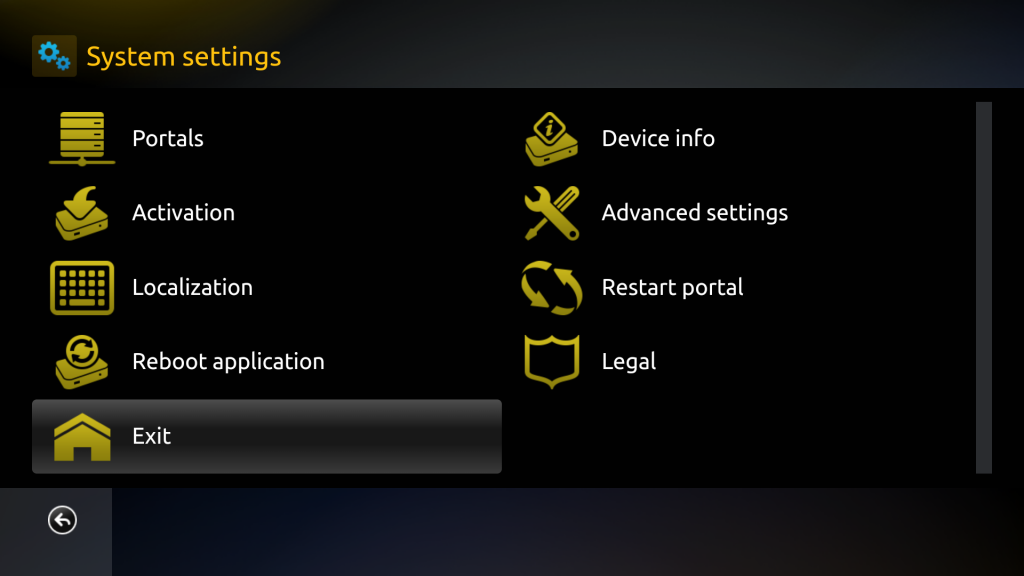Smart STB: Review & Guide (2023.02.18)
★★★
[IPTV]
Smart STB is an app specially catering to the smart TV and TV box market. It can only access IPTV services based on the Stalker Portal protocol. Although a paid app, it may be the only app available on your brand of smart TV.

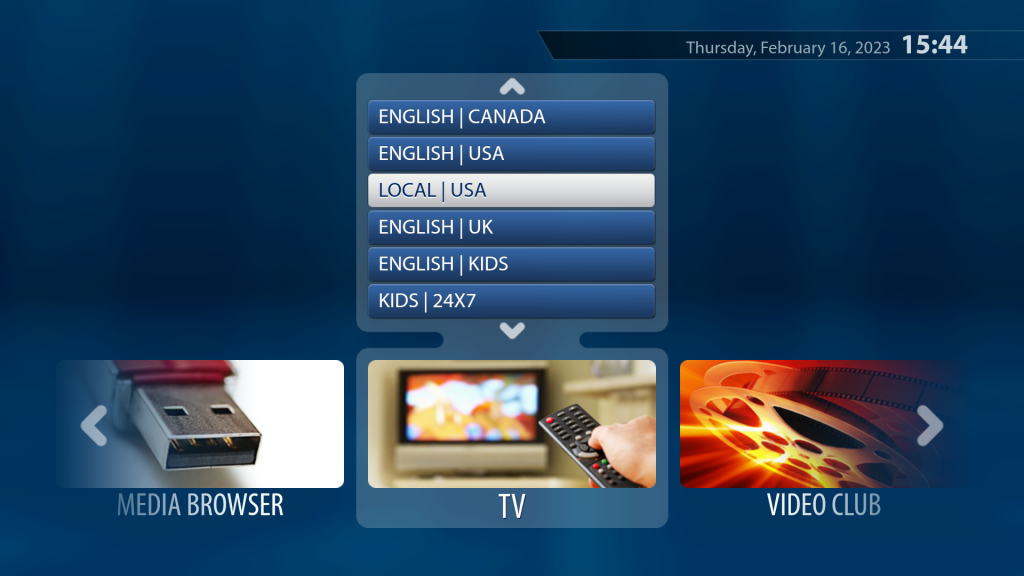
Smart STB is another emulator for classic IPTV set-top-box (STB) devices used by services based on the Stalker Portal protocol. It has been gaining popularity in recent years despite not being free. That is mainly because it is a cross-platform app available for a wide range of devices including many major brands of smart TVs. Like the defacto emulator StbEmu, Smart STB only emulates legacy set-top boxes and thus doesn’t support newer protocols like M3U Playlist or Xtream Codes.
Pros
- Cross-platform availability for many brands of devices and smart TVs from Google, Apple, Amazon, Samsung, LG, Philips, Vewd, etc.
- Web-based portal configuration (via a link or QR-code), allowing it to be done remotely by service providers.
- A simple and intuitive user interface made just for TV.
- Supports multiple IPTV portals.
- Can be configured to use an arbitrary MAC address.
- Simplistic design. Once properly configured, the app largely disappears behind the portal.
Cons
- Requires a paid license (can be a subscription or one-time payment)) after the initial 7-day trial period.
- All configured portals use the same MAC address.
- Hides emulated device serial number.
- Designed to be used with set-top-box remote controls. Some buttons may be unavailable on your TV box remote control.
- Not suitable for touch-screen or mouse-pointer devices.
- No support for M3U Playlist or Xtream Codes.
Details
Cross-Platform Availability
If you are using a smart TV or a device other than an Android box, you are more likely to find Smart STB to be the only suitable IPTV app available in your app store.
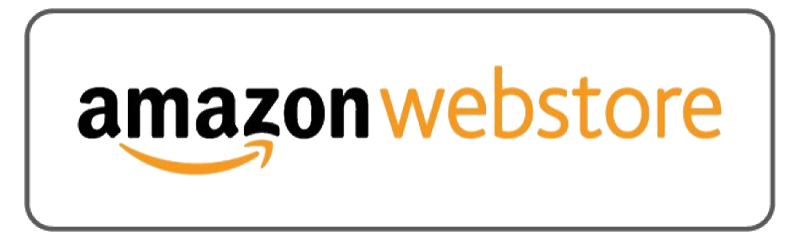
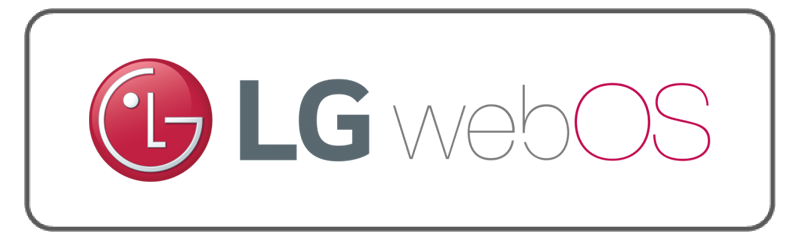
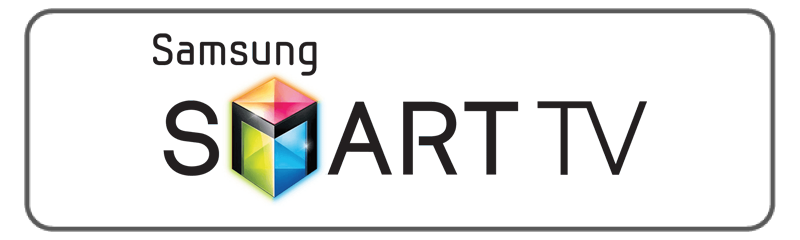
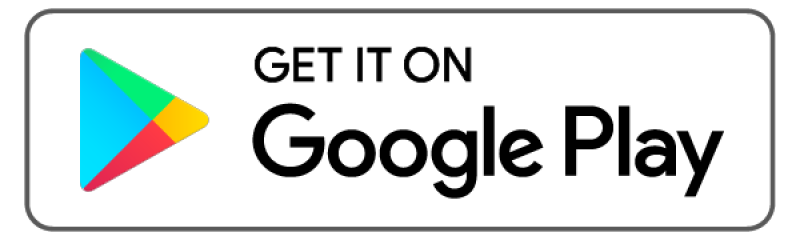
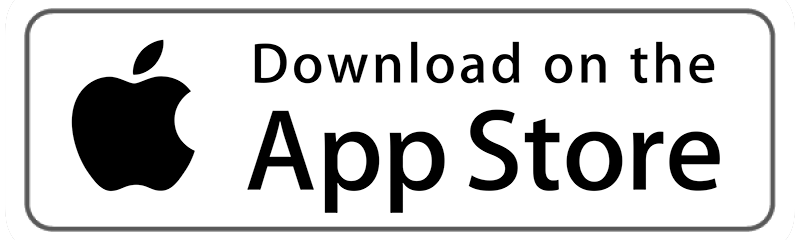

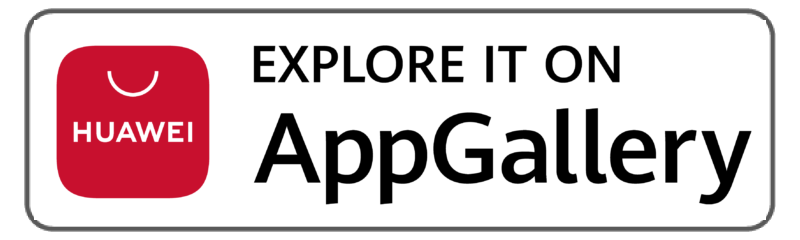

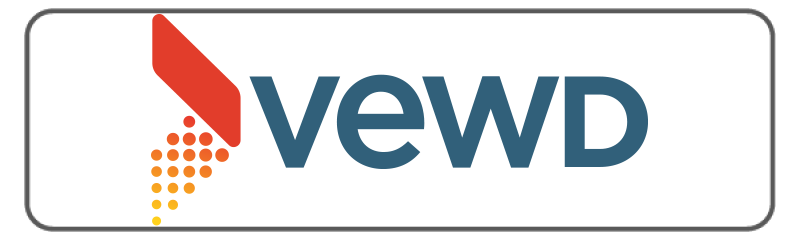
IPTV Portals
Smart STB allows you to configure multiple IPTV portals, but they all have to be based on the Stalker Portal protocol. Smart STB doesn’t support services based on the M3U Playlist or Xtream Codes protocol. The portal configuration is done through the developer’s website (given to you by a weblink or QR code). This seemingly complicated mechanism, allow the configuration to be done remotely by someone else (like your IPTV service provider). You just need to send them a timely picture of the weblink or QR code displayed by the Smart STB app.
The Stalker Portal protocol uses a set-top-box device’s hardcoded MAC address (a form of network address) for authentication. Because Smart STB is a software emulator, it allows you to modify your emulated MAC address. However, unlike StbEmu, the same MAC address must to be used for all portals. Also, Smart STB doesn’t reveal the emulated device serial number as StbEmu does, making it impossible to clone the serial number on two devices for an IPTV service that also uses the serial number as part of device identification.
Paid License
Smart STB is not a free app. After the initial 7-day trial period, you must register an account and pay for a license at the developer’s website (using the same weblink or QR code displayed by the Smart STB app). You can choose to pay monthly, yearly, or just one-time.
TV-Friendly User Interface
Smart STB closely emulates an IPTV set-up-box device, so its user interface is designed to work with the set-top-box remote control. As a result, your TV box remote control should work very well to access most functions. See the Remote Control Usage section below for more details.
Smart STB doesn’t work with pointing input like a mouse or an air mouse. It’s another characteristic that makes the app more suitable for a smart TV than other touch-screen devices.
Voice Search
StbEmu supports the voice search button from the Android onscreen keyboard. It is not accessible using the arrow buttons on the remote control. As a result, you will need to either switch the remote control to mouse mode or use an air mouse.
Install & Setup
You should find the Smart STB app (net.smart_stb.app) available in the app store of your smart TV or device. You can also find it (plus a wealth of support information) on the Smart STB developer’s website. The app is free for 7 days after the first use. After that, you will need to register an account and pay for a license.
The Smart STB app does not contain access information to any IPTV service. So you must configure a portal for your particular IPTV service in order to get any channels.
Both licensing and portal configuration are to be done using any web browser (on a computer or a device) by entering the appropriate weblink or scanning the QR code shown in the Smart STB app (like in the top right portion of the screenshot below). The weblink or QR code is only valid for a short period of time. After it expires, you will need to reload the screen to display an updated link or code.
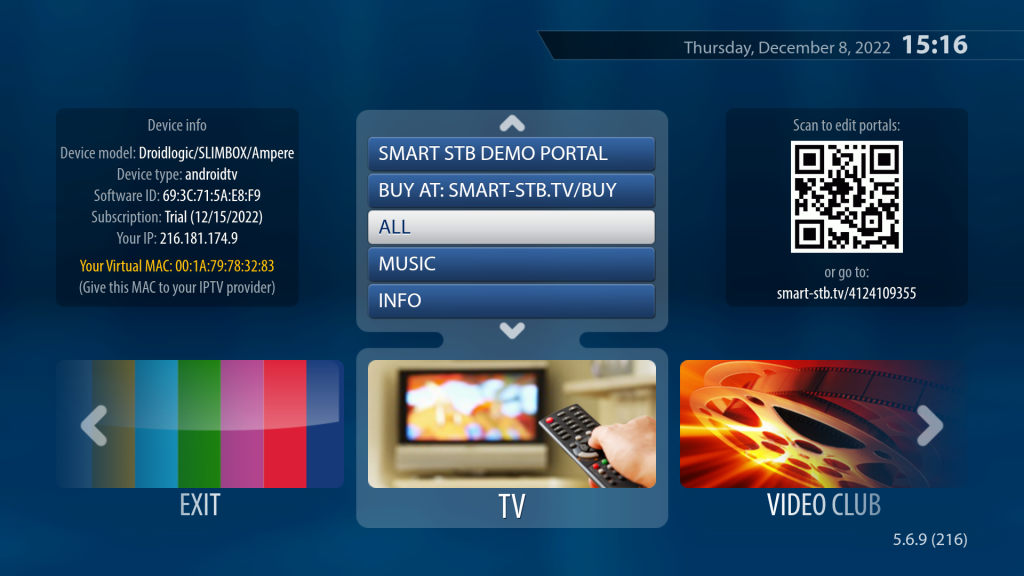
There are other settings that can be modified within the app (see the screenshot below), including the emulated MAC address.
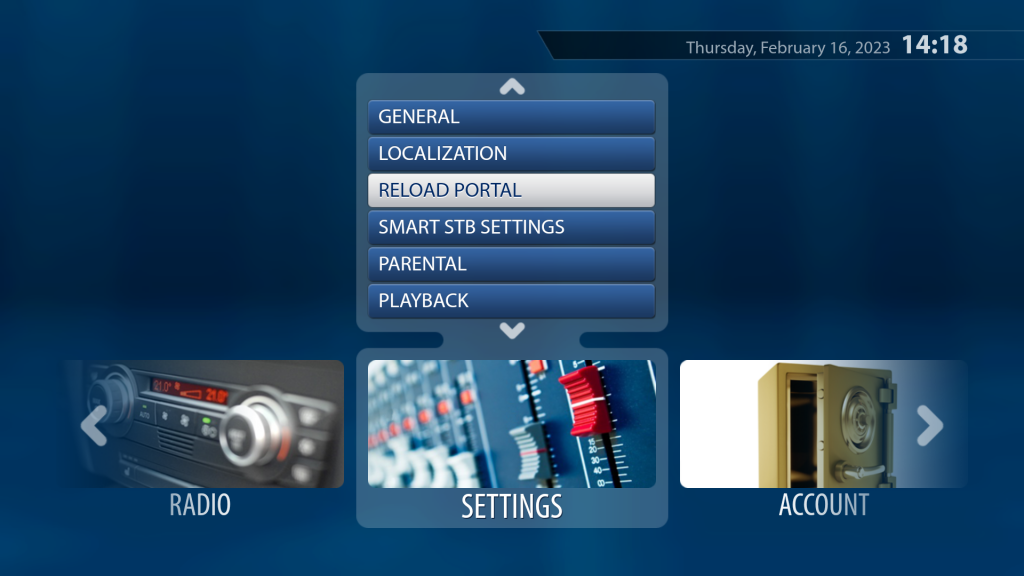

A95X F3 SLIM TV box from HOMETEQ
If you experience performance issues with Smart STB on an older TV box, you may consider upgrading to one of our latest TV box models. We have tested the app thoroughly and it runs smoothly on all our boxes. For example, our A95X F3 SLIM Smart TV box has high-quality and high-performance hardware, enhanced with a customized version of the SlimBOX firmware. It is very fast and reliable, and yet very competitively priced. The 2+16G model is only $50.
The issues you experience may also have to do with your IPTV service provider and their reliability. We can refer you to a couple of the most reliable IPTV services for Canadians. They have a great selection of channels worldwide for a low monthly fee (and an even lower annual fee).
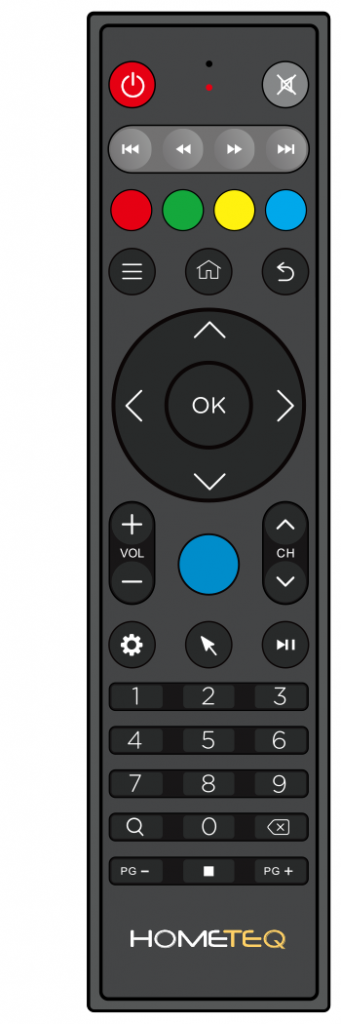
Remote Control Usage
The following describes the common remote control functions used by Smart STB:
⯅ UP⯆ DOWN⯇ LEFT⯈ RIGHTOK
Navigate inside the app.⮢ BACKRETURN
Return to the previous screen.0–9
Enter channel numbers directly.
Smart STB also uses 4 colored buttons available on the set-top-box remote controls: [ - ] [ - ] [ - ] [ - ]. The remote control shown on the right comes with our A95X F3 SLIM smart TV box. And its 4 colored buttons (third row from the top) work well with Smart STB.
Helpful Tips
- If a live TV channel freezes, first try changing channels (using
UPDOWN), then try restarting the app. If still not working, reboot the smart TV or TV box. - To exit the app, go to Settings then choose Smart STB Settings. There you will find Exit (see the screenshot below).