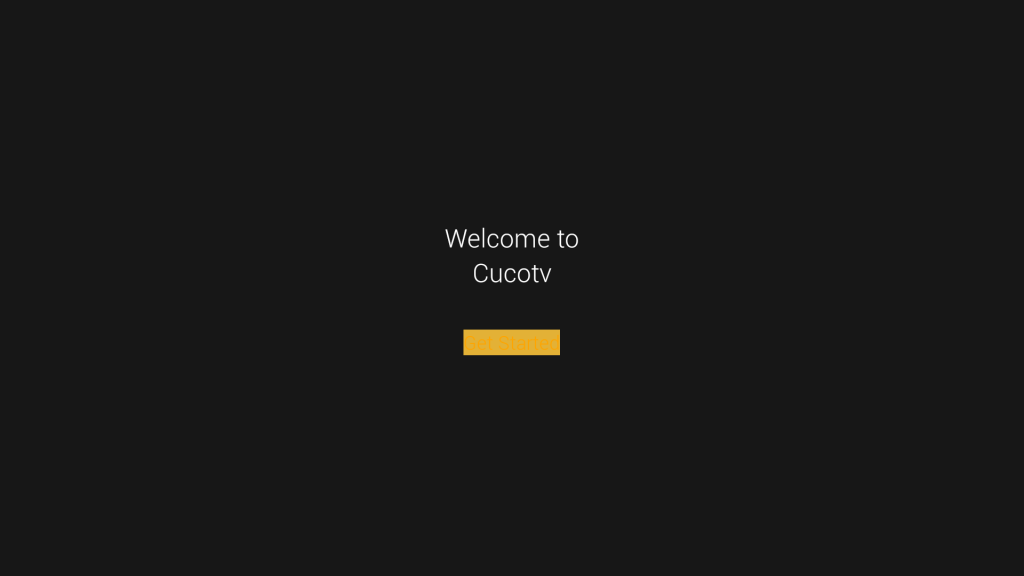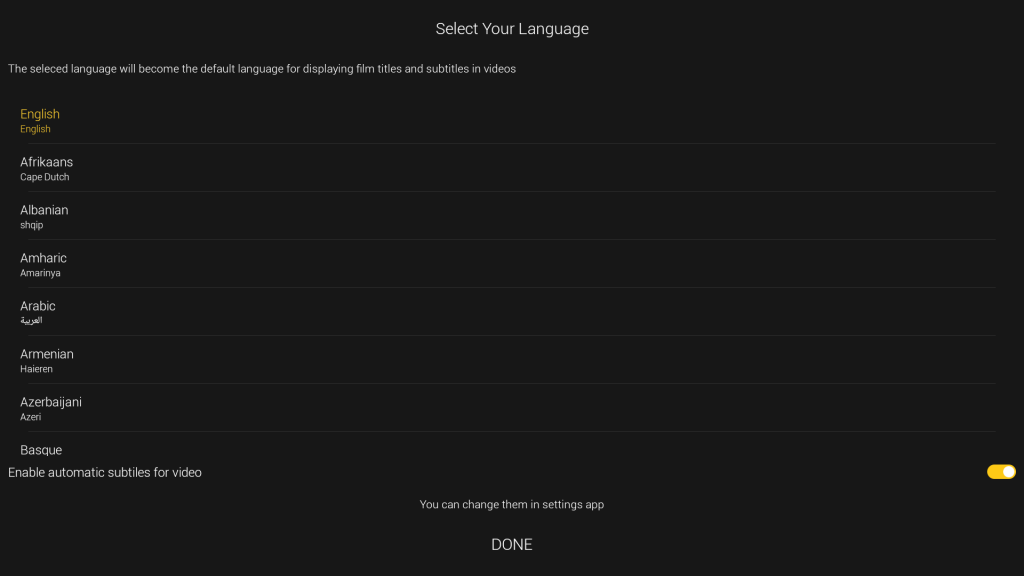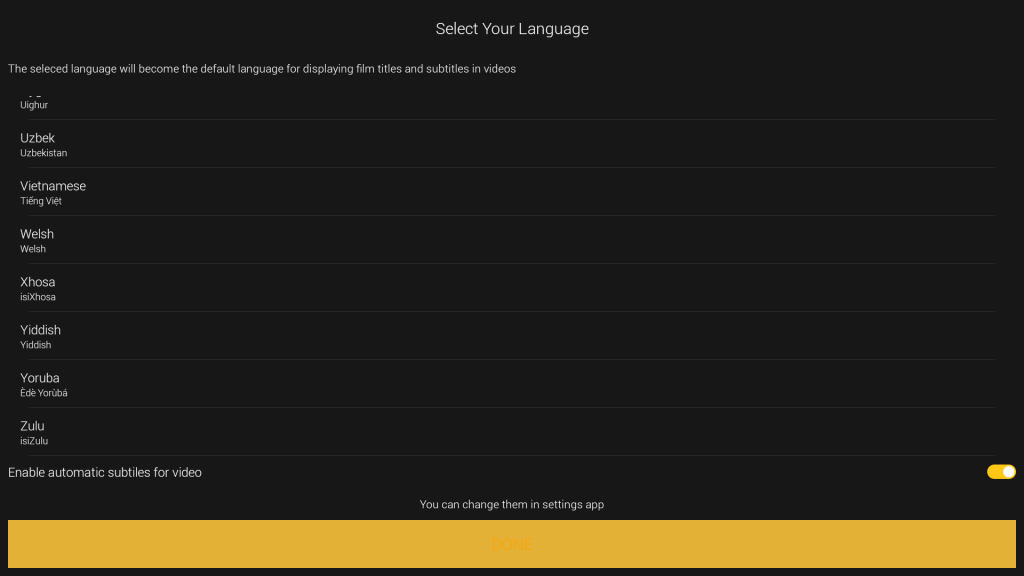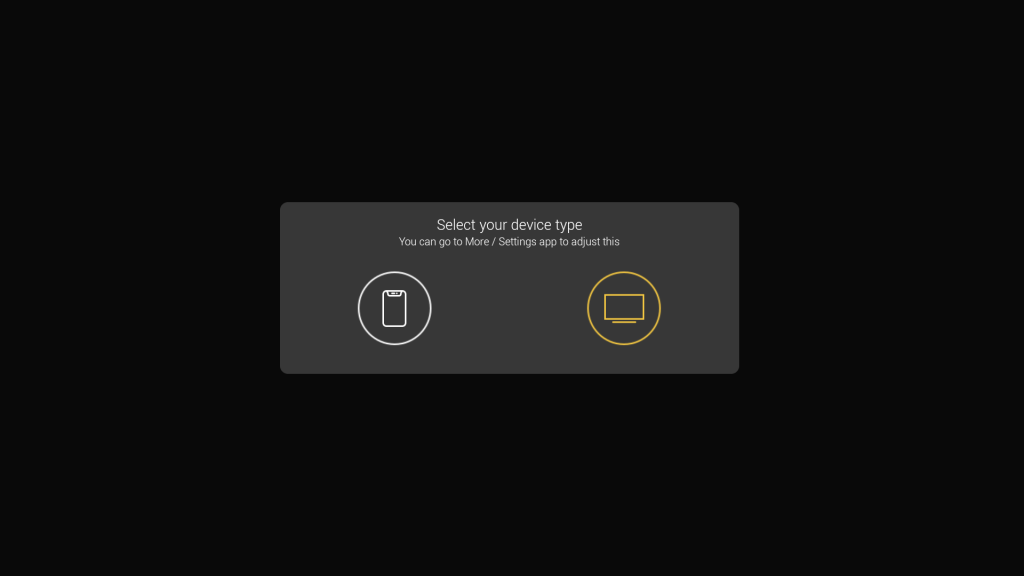CucoTV: Review & Guide
★★★★★
[Movies, TV Shows, Other Originals]
[Updated 2022-02-11] CucoTV is a great streaming app with a large collection of movies, TV shows, and other originals. Its unique user interface is well-designed for TV. And its distinctive features make it a fantastic app for binge-watching TV series.

CucoTV is the newly rebranded app from its predecessor ZiniTevi. (The development of ZiniTevi has since stopped.) CucoTV has inherited the exact user interface from ZiniTevi, as well as its distinctive design and features, such as one-click-play. It also appear to be ad-free like ZiniTevi for the moment, which is very refreshing for a free streaming app. Alltogether, the app offers the most disruption-free binge-watching experience like no other. And that makes CucoTV really stand out among its peers. If it keeps up its development and maintains a large collection of stream sources, it will have the potential of growing to be one of the best free streaming apps.
Pros
- A large collection of stream sources.
- Can download a stream to a local file for offline viewing.
- Will lists related video titles by similarity, recommendation, and cast members.
- Will auto-select stream source (one-click-play) and auto-load subtitle
- Can add +/- delay to the subtitle track to sync with the video.
- Can change stream during playback.
- Can rewind/fast-forward using the arrow buttons on the remote control.
- Has an automatic viewing history in addition to the manual list of favorites.
- Can resume playing from where you left off last time.
Cons
- The voice search function requires a mouse pointer.
- The initial setup is a bit awkward with the remote control.
Details
Vast Source Collection
CucoTV has a large collection of stream sources, including some titles not available in other free streaming apps. It is designed to be one-click-play and will auto-select what it considers to be a good stream source for you. If that source doesn’t play well, you can manually switch to a different source.
Movie Database
CucoTV is fully integrated with the Internet Movie Database (IMDb). It shows detailed and useful information on every movie and TV show title (such as description, genre, and nice posters). It also lists related titles by similarity, recommendation, and cast members. It’s a very neat feature for discovering titles that you are not aware of.
Downloads
CucoTV will let you download a video stream to a local file. It manages the downloading process internally without using an external download manager. If there is an error and the download was interrupted, you will need to restart it manually. The downloaded file will also reside internally. You will have to play it through CucoTV and not directly using another external media player app such as MX Player.
Playback Features
The most intriguing feature about CucoTV is its streamlined “one-click-play” design: It automatically evaluates the available stream sources and then selects what it considers to be a good one to play. During playback, you will still have the option of switching to a different stream source manually at any time without having to stop playing first.
In addition, CucoTV has many other nice features during playback:
- You can use the
LEFT/RIGHTbuttons on the remote control to control the progress bar to rewind and fast-forward. - It can resume playing from where you left off last time.
- It keeps an automatic viewing history. You can also manually add a video title to your list of favorites.
Voice Search
CucoTV supports voice search. However, it uses the voice search button from the Android onscreen keyboard rather than implementing a separate voice search button. And that voice search button on the onscreen keyboard is not accessible using the arrow buttons on the remote control. As a result, you will need to either switch the remote control to mouse mode or use an air mouse.
TV-Friendly User Interface
CucoTV has a well-designed TV-friendly user interface that works well with the remote control.
Subtitles
CucoTV support subtitles nicely, with subtitle files apparently from the free service opensubtitles.org (if not also others). If you have enabled subtitles in Settings, CucoTV will automatically load the best-rated subtitle file every time you play a video title. And you will still have the option of choosing a different subtitle file manually during playback. Furthermore, you can add +/- time delay to the subtitle track if it appears to be out of sync with the video.
Third-Party Integration
CucoTV allows you to switch to any external video player installed on your system during playback. It also supports online accounts with Trakt.tv and Real-Debrid, but not AllDebrid or Premiumize. The free Trakt.tv service is really handy for tracking your viewing progress and history. And the paid service Real-Debrid will provide you with additional high-quality premium stream sources with very little buffering.
Ads or No Ads
The predecessory ZiniTevi was always ad-free. When CucoTV first came out as a replacement, it had ads. But the current version appears to be ad-free. So we are not sure if future updates will remain ad-free. Fingers crossed.
VPN Recommended
Due to the dubious copyright status of the free Internet video sources, it’s recommended that you protect your own privacy by setting up VPN protection on your TV box first.
Install & Setup
The CucoTV app (com.app.cucotv) is not available from Google Play Store. But it can be found from various sources on the Internet.
If you have further questions regarding this app, please contact us. We will be glad to help you out.
When you start CucoTV for the first time, it will prompt you for some initial setup. It’s important to complete the setup till the end where you will choose the landscape device type. Otherwise, you will get the default portrait device type, which doesn’t work well on your TV.
The following is a short slideshow on the initial setup steps:
If you have an existing Trakt.tv account, you may want to enter it under Settings. It will bring back all your viewing history and the list of shows you are currently watching.
If you experience performance issues with CucoTV on an older TV box, you may consider upgrading to one of our latest TV box models. We have tested the app thoroughly and it runs smoothly on all our boxes. For example, our TX3 Smart TV box has high-quality and high-performance hardware, enhanced with a customized version of the SlimBOX firmware. It is very fast and reliable, and yet very competitively priced. The 4+32G model is only $65.
Useful Tips
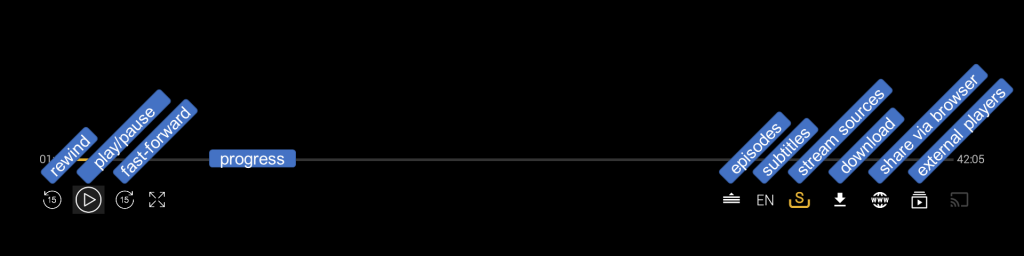
- CucoTV has a powerful on-screen control panel for performing various functions during playback (see above partial screenshot). The following remote control buttons will bring out the control panel with their associated function selected, but with no immediate action taken. You can then either press
OKto perform the selected function or use the arrow buttons to select another function.OKselect play/pause functionLEFTselect rewind (15 seconds) functionRIGHTselect fast-forward (15 seconds) functionUPselect progress bar (LEFTto rewind,RIGHTto fast-forward,DOWNto select other functions)
- CucoTV has occasional updates, and you will need to keep the app up to date. Otherwise, you will experience a declining number of quality stream sources.
Other Similar Apps
NovaTV and BeeTV are a pair of powerful apps among other free streaming apps that we recommend. No app is perfect. Each of them has pros and cons. So check them out.